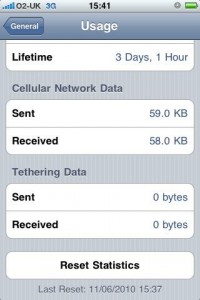Welcome to this Taotronics SoundSurge 90 headphone review. Below we will run through the main pros and cons of these budget noise cancelling headphones. I’ve been using these for a few months now so thought I’d share my experiences.
One huge plus i discovered when I opened the box, is that the SoundSurge 90s come with a hard travel case. This is hugely useful when traveling and it offers good protection to the headphones when not in use. Most other budget headphones typically only come with a soft pouch so in my opinion this is a huge advantage of the 90s as to buy a similar case is likely to cost in the region of ~£10.
SoundSurge 90 Build Quality & Comfort
The build quality of these headphones seems to punch well above their price. They have a reassuringly solid feel and fold away neatly when not in use. Only time will tell but i’m confident that if they are looked after they will last well.
In terms of comfort I have no complaints. I can where these for several hours at a time and not suffer any aches or pains. The ear cups are soft and snug without being overly tight.
Active Noise Cancelling (ANC) Performance
The Active Noise cancelling (ANC) is the main reason I bought these headphones. This is what makes these headphones really superb for the money. I’m not a hardcore audiophile but the sound quality appears superb to me. While i’m working from home I tend to listen to ambient music (like this) to help me concentrate. With the SoundSurge’s on, the sounds of my screaming ferrel young children downstairs are completely nullified. It’s like they no longer exist!
The ANC is so good it actually removes the sound of my typing away on my keyboard. I found this a bit strange at first but soon got used to it. The building site next door can no longer be heard.
With all of these sounds gone while i’m working my ability to concentrate has increased massively. These headphones really are a game changer for my work productivity.
Another nice feature not seen on earlier versions of headphones from Taotronics is that the ANC turns off when you turn the headphones off. This greatly reduces the risk of you forgetting to turn the ANC off and draining your battery in between periods of use.
Battery Runtime is very good. I use them for between 2-5hrs a day and typically only have to charge them once per week.
I have not measured the battery life but based on my usage to date I have no reason to doubt the claim of 35hrs (with only Bluetooth on) or 30hrs music playback (with Bluetooth & ANC on). The headphones charge quickly too. A quick 5 minute charge will give you roughly 2 hours of playback which is great if you get caught out with low battery charge.
Usability
The headphones are pretty easy to operate once you’ve used them a few times. Pairing seems to work seamlessly with my phone or laptop.
It is worth remembering that if you have paired them with say your phone and you want to then pair them with your laptop you’ll first need to disconnect them from your phone. To do this simply hold the on/off button along with the down volume for a few seconds until you see a purple light. Then simply pair the headphones using the bluetooth connection settings on your laptop/phone as normal.
Charging is done via a Micro USB port. It is slightly annoying that they do not include USB-C charging on this model however the better sound quality makes these the ones to go for in my opinion.
CSoundSurge 90 Conclusion
Hopefully this Taotronics SoundSurge 90 headphone review has been useful. If so please help support the channel by using our Amazon affiliate link to purchase these headphones.
If you are in the market for a cheap set of noise cancelling headphones I would thoroughly recommend these. They aren’t going to give you studio quality hi fidelity sounds. However they will give you great ANC performance and decent sound quality that will satisfy most users needs for the fraction of the cost.
In fact I like them so much i’m just about to buy another set for my wife because she keeps borrowing mine. If you want a pair you can pick them up on Amazon here.